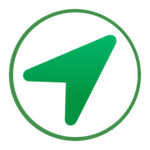
The Azimuth app shows the direction and distance to any location in the world from your current position 📍
It is basically a compass that–instead of pointing North–points to the location(s) of your choice 🧭
It can be useful when hiking, biking or travelling. And it can be a fun way to test your sense of direction 😜
Useful & fun 😅
Have you ever tried to find your parked car in a strange city? Or went hiking in the mountains or bicycling in the woods and had no idea where you were or which way to go and no internet connection to help you out? This app will point you in the right direction 💪
Have you ever been on top of the Eiffel Tower, the Empire State Building, the Burj Khalifa, a sky scraper, a mountain top or any other scenic viewpoint? Maybe even your own penthouse 🤩? This app will show you in which direction to look to find your favorite locations 🏙️
Do you know where Istanbul is? Or where the Pyramids of Giza really are? Or the Taj Mahal? Try to guess the direction and distance and then search for that location… 😅
Tip: As the app can point to any location in the world from your current location, it can also be used as a Qibla compass to find the direction to the Kaaba in Mecca, Saudi Arabia 🕋
Getting started 🎬
Just launch the app and you are good to go. The app starts in a demo mode, where it shows the direction and distance to some world famous landmark. And it shows a different landmark every time you tap the [Demo] button.
Tap the arrow to go back and forth to full screen mode. In full screen mode, you’ll also see an arrow pointing north, the name of the place where you currently are and the altitude at your current position.
Of course, the arrow changes as you rotate your phone and the distance changes as you move around 😎
The basics 😌
When you are tired of the demo mode, you can go and add your own target locations and save them in a list. For example, locations of your home, your friend’s home, your parked car, your vacation destination and more.
Tap the (+) button to create a target location. A map is shown, where you can set a target location manually by long-pressing anywhere on the map. And then there are four more ways to set a target location:
Use current location
Tap the [Use current location] button and the app will save your current location. It will show the address at your current position.
Search
Enter a search string for a location and the app will try to find it. The search string can be anything from an actual address to a landmark or–say–the name of a shopping centre or sports stadium. You can even paste latitude and longitude coordinates here.
Landmark
Select a landmark from the list of world famous landmarks. The app will automatically generate a title (the landmark name) and show the address.
Random
This is a fun way to find a random location anywhere in the world. Watch the globe rotate to bring the new location into view. It can end up literally anywhere; even in the middle of the ocean 😅
Once a new, existing, or intermediate target is set, it is shown on the map. A title is usually set automatically. You can rename the title at the top of the screen if you want to.
New targets are always added to the top of the list. You can reorganise the list by dragging items to another position. Additionally, you can swipe on a list item to find options to edit or delete the target. The app will automatically save your list; you’ll find it in exactly the same way the next time you open the app.
When the list is empty (i.e. after deleting all items), the app goes back to demo mode.
Menu 📋
Tap the (…) button to show a menu with some more features. It contains the following four items:
Languages
This menu item explains how to change the app language to Dutch, English or Turkish:
You’ll need to go through the iOS Settings app to set your preferred language; this menu item provides a shortcut for that.
(Tap a flag to see a preview of that screen in the selected language.)
Map
This menu item shows a 2D or 3D map with your location, the target location and a directional (geodesic) line between them.
Directions
This menu item helps you to select a means of transportation (driving, walking, public transport or bicycling) and then transfers control to the Maps app where directions are shown from your current location to the target location.
About this app
This menu item provides some additional information about the app, as well as a privacy statement.
Background information 🤓
An Azimuth is the angle between your location and the target location of your choice, relative to the north. This wikipedia page explains it better than I can 😂
The north that is used in the Azimuth app is the True North, which is a fixed point on the globe: the geographic North Pole.
(There’s also a Magnetic North, which is the direction a compass needle points to. The difference (angle) between the true north and the magnetic north is known as the Magnetic Declination and is usually a few degrees. It changes with time and with your geographic location on Earth. See wikipedia for a more elaborate explanation.)
The Azimuth app uses Coordinates to define your current and target location. Coordinates are intersections of Latitudinal and Longitudinal lines. These are imaginary lines across the Earth’s surface: latitudinal lines run horizontally in an east-west direction and longitudinal lines (aka Meridians) run vertically in a north-south direction from the poles.
A Geodesic line is the shortest path between two coordinates along the surface of the earth; it may appear as a curved line in the app’s 2D map view. The arrow’s angle in the Azimuth app is the starting point (i.e. the Initial Bearing) of that geodesic line between your current location and the target location.
Mathematics 🤯
The mathematics behind the Azimuth app comprise the calculation of the distance between two coordinates, following the curvature of the Earth and then drawing that arc. The distance is “as the crow flies” and does not take into account variations in altitudes between the user’s location and the target location.
The Initial Bearing (or Forward Azimuth) is the direction in which a journey from the user’s location to the target location would start. It is this angle that is shown in the Azimuth app. A very elaborate explanation can be found here.
Privacy 👀
The Azimuth app needs your permission to use your location and will not work without it. Your location is only used to calculate the angle (“bearing”) and the distance to the selected target location.
You can revoke (or reinstate) your permission for this app to use your location at all times in the iOS Settings app.
Acknowledgements 🙏
- App development: Gerard Broeksteeg
- Creative consultant: Makbule İzmit
- Reviews: Makbule İzmit, Helena Plasschaert, Rob van Heuven